Discovering the world of AI art generators can be overwhelming with so many options available. Recently, I stumbled upon OpenArt AI, a creation by former Googlers in San Francisco, powered by OpenAI’s machine learning. It’s more than just an art generator; it also offers additional AI tools like image upscaling, transforming stock images, and turning sketches into images.
As someone who’s tried various AI art generators, I decided to give OpenArt AI a try and share my experience!
In this review of OpenArt AI, I will explain what it does, who can benefit from it, and its features. Plus, I’ll walk you through using each feature and how I used the image generator to create a picture of a cat on a table.
After explaining OpenArt AI, I’ll share some helpful tricks to get the most out of it. We’ll also explore some similar AI tools. This way, you’ll have a clear idea of what OpenArt AI can do and whether it’s the best fit for your needs. Read also Ideogram AI Image Generator 2024
Table of Contents
Pros
- Easy-to-use interface for everyone, regardless of skill level.
- Free plan includes 500 credits to test out all features.
- Over 100 models and styles available for creative exploration.
- Ability to train models to develop your own artistic style.
- Extensive resources including video tutorials, prompt book, and templates.
- Browse gallery examples from the OpenArt AI community.
- Join the OpenArt AI Discord community for support and collaboration.
Cons
- Free version has limitations.
- Some creations might look strange, which can be frustrating.
OpenArt AI?
OpenArt AI, founded in San Francisco by former Google employees, is an AI art generator. It turns text descriptions into detailed visual art using various models and styles, including DALL-E 3 from OpenAI. You can edit the images you create directly on the platform, which is one of the best features. It offers tools like inpainting, upscaling, and background replacement, all easy to use. OpenArt AI is not just for making art; it offers many AI tools to boost your creativity. Read also How to Spot AI Generated Images and Videos 2024?
You can turn simple sketches into detailed images or enhance existing ones. Unlike other AI art generators, OpenArt AI doesn’t need prompts. You can let your imagination run wild without any restrictions. It has a user-friendly interface suitable for both beginners and experienced artists. Its advanced technology ensures high-quality images.
Whether you’re a professional artist seeking inspiration or just curious about digital art, OpenArt AI has everything you need to explore and create.
OpenArt AI is perfect for anyone interested in creating art with the help of artificial intelligence. Whether you’re an experienced artist or just starting out, this platform is easy to use and accommodates various artistic styles. You can even personalize your creations by training your own models!
This platform is great for:
- Artists
- Fans of anime
- Bakers
- Concept artists
- Illustrators
- Interior designers
- E-commerce sellers
- Jewelry designers
- Ikebana florists
- Photographers
- Tattoo artists
- Video game designers
- Marketers
OpenArt AI comes packed with amazing features and tools designed to help you effortlessly create, edit, and improve your images:
- Free AI Image Generator: Create images using artificial intelligence for free.
- Train Models: Customize and teach the AI models to suit your preferences.
- Sketch to Image: Turn your sketches into beautiful images quickly.
- Image Upscaler: Enhance the quality of your images easily.
- Variations: Explore different variations of your images with just a few clicks.
- Anime Character Creator: Design your own anime characters effortlessly.
- Stock Image Transformer: Transform stock images into unique creations.
- Custom People Stock Photos: Generate custom stock photos featuring people.
- Artistic AI QR Code Generator: Create artistic QR codes with AI technology.
These features make image creation and enhancement a breeze.
1. Free AI Image Generator
At the core of OpenArt AI lies its AI art generator, a remarkable tool that transforms text descriptions into captivating original artwork. This generator uses advanced AI and clever algorithms to analyze the text and create corresponding images. Read this interesting article 5 Best AI Image Extenders
The AI art generator learns from vast collections of artwork through machine learning. It understands text prompts and considers factors like artistic styles, colors, and composition to produce coherent images.
Here’s how to use OpenArt’s Free AI Image Generator:
- Choose from over 100 models and styles.
- Describe the image you want in simple words. You can refine your description for better results.
- Optionally, specify what you don’t want to see in your images.
- Adjust the Prompt Adherence to control how closely the model follows your description.
- Use Image Guidance to provide more specific instructions to the AI.
- Select the aspect ratio for your images.
- Fine-tune the output using Advanced Settings.
- Generate up to four images at once.
With these steps, creating stunning AI-generated images is easy and fun
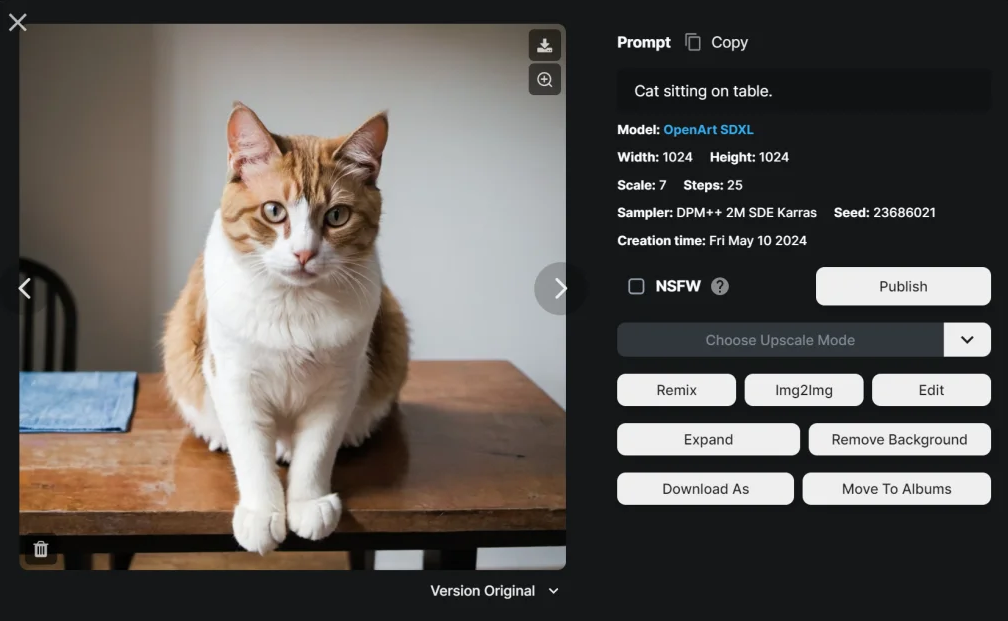
I was amazed by how lifelike the images created with OpenArt appeared when I entered a simple prompt: “Cat sitting on a table.” It was hard to believe how realistic it looked.
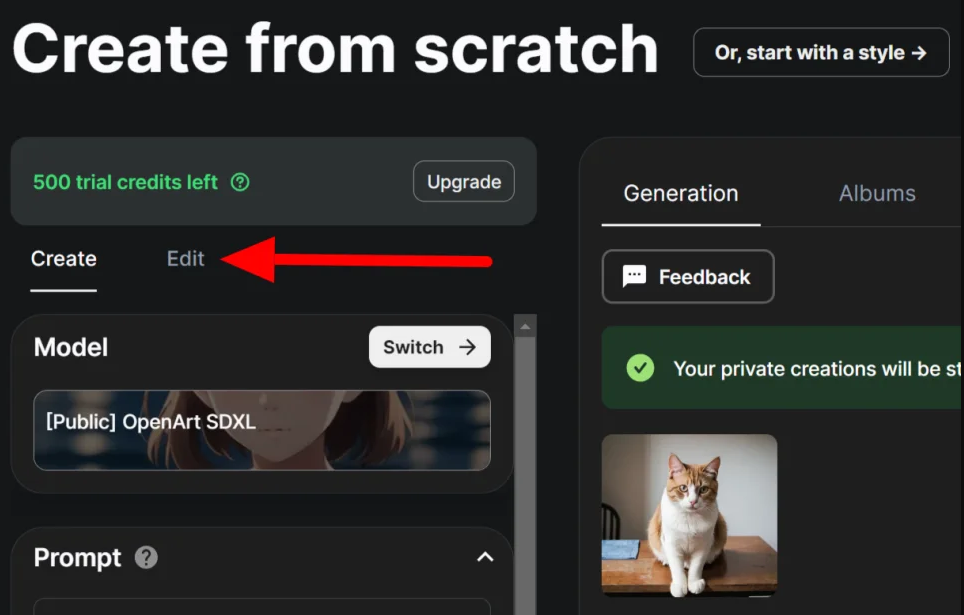
After creating the image, I made edits directly on the OpenArt platform by clicking on the “Edit” tab next to “Create.”
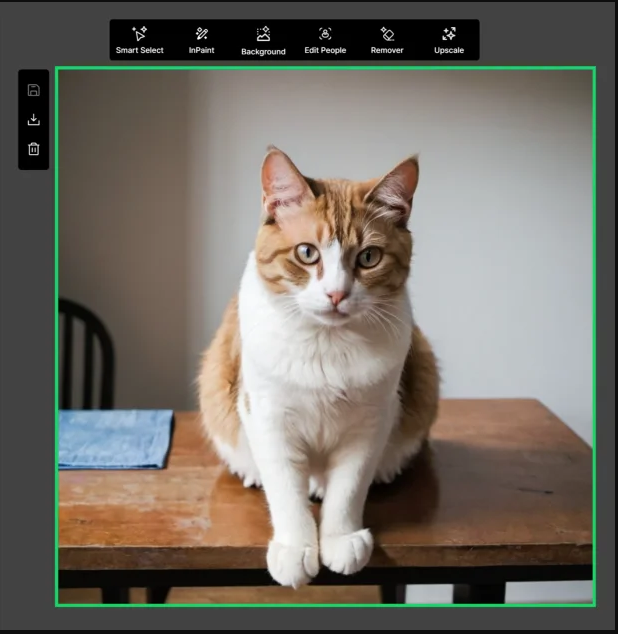
In the OpenArt AI image editor, I could correct distortions, which often happen with AI-generated images. There were also other helpful tools like Smart Select, InPaint, Background Generator, Eraser, and Upscaler. These tools were really handy and simple to use.
The OpenArt AI Image Generator boosts your creativity and productivity by tenfold. It unlocks fresh avenues for artistic expression, enabling you to transform your ideas into reality in ways you never thought possible, all with just a basic text prompt.
2. Train Models
OpenArt AI lets you teach models to make artwork that matches your unique style and ideas. This feature is especially great for professional artists who want to break away from the standard styles in OpenArt AI and make their own!
Training models with OpenArt AI is simple:
- Choose the type of model you want: Style, Character, Face, or Object.
- Give your model a name. Keep it between 3 to 64 characters long and only use letters, numbers, or dashes.
- Upload 4 to 128 image examples. The more samples, the better! Make sure they’re similar in style and cover various objects and angles you want the model to learn.
- If you’re new to this, check out the Model Training Book for guidance from experts.
By training your own models, you can guide the AI to create art that reflects your personal style. Plus, it can generate multiple images at once, saving you time compared to starting from scratch. This customization shows how OpenArt AI supports artists in exploring their creativity to the fullest.
3. Anime Character Creator
OpenArt AI’s anime character creator lets you make anime-style characters in a snap. This tool is especially popular among indie creators, game developers, and artists who love anime.
Here’s how to become an anime character with OpenArt:
- Upload a photo of yourself or an existing anime character.
- OpenArt will suggest a text prompt for you automatically.
- Choose an anime style (like Chibi or Ghibli).
- Pick one of twelve expressions.
- Add a prompt for a custom expression if you like.
- Decide how many images you want (from 1 to 32).
- Click “Generate.”
This anime character creator is perfect for making anime characters quickly, even if you’re not a skilled artist. Whether it’s for games, illustrations, or personal projects, OpenArt AI will bring your anime ideas to life
Here are five simple tips to make the most out of OpenArt AI:
- Try different artistic styles to discover unique artwork.
- Fill out all the optional settings for better results.
- Create custom artwork by training models to match your style.
- Join the OpenArt AI Discord community to get inspired and learn from others.
- Make use of free resources like video tutorials and prompt books to improve your skills.
Following these tips will help you unleash your creativity with OpenArt AI and create amazing artwork
OpenArt AI Alternatives
If OpenArt AI doesn’t quite fit your needs, there are other options out there that might be a better fit. Here are some alternatives you could consider.
1. Vizcom
Vizcom is a cool tool that uses AI to turn your sketches into realistic images. Unlike other options, you draw directly on Vizcom’s platform instead of uploading sketches. Just write a description, and your sketch transforms into a lifelike picture in no time.
What’s neat about Vizcom is its 3D model feature. You can import common 3D models like headphones or cars onto the canvas. Then, you sketch on the 3D model and describe what you’re creating.
After hitting “generate,” watch your 3D model with your drawings come alive! You can add finishing touches with different styles and textures. Plus, Vizcom has collaboration tools, so you can invite your team to create together.
Vizcom is perfect for industrial designers who want realistic renderings from sketches and enjoy team collaboration. On the other hand, OpenArt AI is great for artists and hobbyists looking to boost their creativity. Both tools are easy to use for anyone.
2. PromeAI
PromeAI is another AI art generator with various tools like Sketch Rendering and Photo to Sketch. Unlike OpenArt AI, PromeAI focuses more on turning sketches into realistic photos and vice versa. It even lets you convert sketches into high-quality videos!
Besides converting sketches, PromeAI offers tools like AI Supermodel and AI Headshot Generator for creating high-quality models. It also has Background Diffusion for generating backgrounds and turning text into 3D styles.
While OpenArt AI is good for turning simple sketches into quality images, PromeAI offers more for transforming sketches into photos and vice versa. It’s great for fashion designers and stylists, and it can help businesses by creating sketch renders for websites and attracting more followers on Instagram.
PromeAI is ideal for stylists, architects, interior designers, and product designers who work with many sketches. For businesses and artists dealing more with stock images, OpenArt AI is a better choice.
