Creating content can be exhausting, especially when you need to post regularly on TikTok, Instagram, and YouTube. The struggle to keep your content fresh and engaging is real, and it often feels like there aren’t enough hours in the day to get everything done. But what if you could make high-quality content quickly and easily?
Enter Fliki, an AI video generator that’s been a lifesaver for me, and it could be for you too. With Fliki, you can transform your ideas, blog posts, presentations, tweets, and product links into slick, shareable videos with just a few clicks.
Picture this: You’re juggling multiple social media accounts, desperately trying to stay creative and consistent. Fliki AI steps in like a superhero, saying, “Hold my coffee, I’ve got this. First you can see the below output that I have created using this tool let me know in comment section how it is.
In this Fliki AI review, I’ll explain what it is, who should use it, and its main features. Then, I’ll walk you through the steps I took to create the video I just showed you, so you can see how easy it is to make great content with Fliki.
I’ll end the article with tips on how to get the best results from Fliki, write effective scripts, and suggest some other AI video tools you might like. By the end, you’ll know what Fliki can do and if it’s the right choice for you.
Key Highlights
- Transform your ideas, blog posts, presentations, tweets, and product links into engaging videos effortlessly. Fliki lets you create both short and long videos for popular social media platforms like TikTok, Instagram, YouTube, and Facebook.
- With Fliki AI, making professional-looking videos is easy and doesn’t require technical skills. The platform offers a wide range of customizable options, millions of media assets, and over 2000 AI voiceovers that sound amazingly realistic.
Ever wished creating engaging social media videos wasn’t such a hassle? You’re not alone! Millions of content creators, marketers, and educators use Fliki to turn their ideas into professional-looking videos in minutes.
Here’s the magic behind Fliki:
- Feed it Text or Files: Just give Fliki a simple text prompt, a blog URL, a product page link, or even upload your PowerPoint presentation. It can handle it all!
- Fliki Does the Work: Sit back and relax while Fliki uses its AI smarts to generate a captivating video. It adds a lifelike voiceover, chooses stunning visuals, throws in music and sound effects, and even creates subtitles – all in a matter of minutes!
- Full Customization Power: Don’t like something? No problem! Fliki’s user-friendly editing tools let you personalize every detail of your video. Plus, you have access to millions of high-quality stock media assets to add that extra flair.
- Your Voice, or a Global Voice: Want your video to have a human touch? Upload a short voice clip and Fliki can create a voiceover that sounds just like you! You can also choose from over 2,000 realistic AI voices speaking in 75+ languages, perfect for reaching a global audience.
- Effortless, Affordable Content Creation: Fliki helps you create professional videos at a fraction of the usual cost. No expensive equipment or video editing skills needed – just your ideas!
Fliki is a powerful tool for anyone who wants to create high-quality video content quickly and easily. Whether you’re a content creator, business owner, marketer, or educator, Fliki can help you take your videos to the next level.
Table of Contents
Fliki Ai Features
- Text to Video: Easily create videos from text inputs like ideas, scripts, or PPT files. Choose from a library of media assets and over 2000 AI voices speaking multiple languages for platforms like TikTok, YouTube, and Instagram.
- Idea to Video: Instantly transform ideas into videos with AI-generated scripts and relevant media, perfect for quick social media content creation.
- Text to Speech: Turn text into lifelike speech using 2000+ AI voices across 75+ languages, ideal for educational and marketing videos.
- Blog to Video: Convert blog articles into videos by pasting the link, editing the script, and customizing with AI voices and media for enhanced SEO and engagement.
- Tweet to Video: Generate viral videos from Twitter links with customizable elements for TikTok, Reels, and Shorts.
- Product Video: Transform product page URLs into marketing videos with AI voiceovers, visuals, animations, and music tailored to reach your target audience.
- Translator: Translate videos into 75+ languages instantly, useful for global educational and marketing outreach.
- Thumbnail Maker: Create eye-catching YouTube thumbnails with customizable fonts, shapes, and images to boost click-through rates.
- AI Voiceover: Access authentic AI voices for storytelling, marketing, and educational content across various languages.
- AI Avatar: Choose from lifelike AI avatars to narrate videos, enhancing engagement without the need for hiring actors.
- Voice Cloning: Clone voices from uploaded recordings to apply to scripts, saving time for podcasts, audiobooks, and narrations.
- PPT to Video: Convert PowerPoint presentations into videos with automated scripts, AI avatars, and customizable visuals.
- Image to Video: Bring static images to life with AI-generated videos featuring voiceovers, music, and animations.
- Templates: Use professionally designed templates to create branded videos easily, customizable with AI features like avatars and voice cloning for scalable content creation.
These features make Fliki AI a versatile tool for creating engaging and professional videos across various platforms and languages, catering to both individual creators and businesses.
How to Use Fliki AI?
- Sign Up for Fliki: Register for your Fliki AI account to get started.
- Watch Sample Videos: Explore the example videos to see what Fliki AI can do.
- Start a New Project: Begin by creating a new file or project in Fliki AI.
- Write Your Prompt: Write down your ideas or script that you want to turn into a video.
- Process Your Video: Use Fliki AI to transform your written prompt into a video with AI assistance.
- Edit Your Video: Customize your video by adjusting elements like text, images, and voiceovers.
- Replace Media: Swap out or modify media elements to fit your video’s theme or message.
These steps will help you efficiently create and customize videos using Fliki AI, making content creation simpler and more effective.
Step:1
I began by visiting the Fliki homepage and clicked on “Start for Free.”
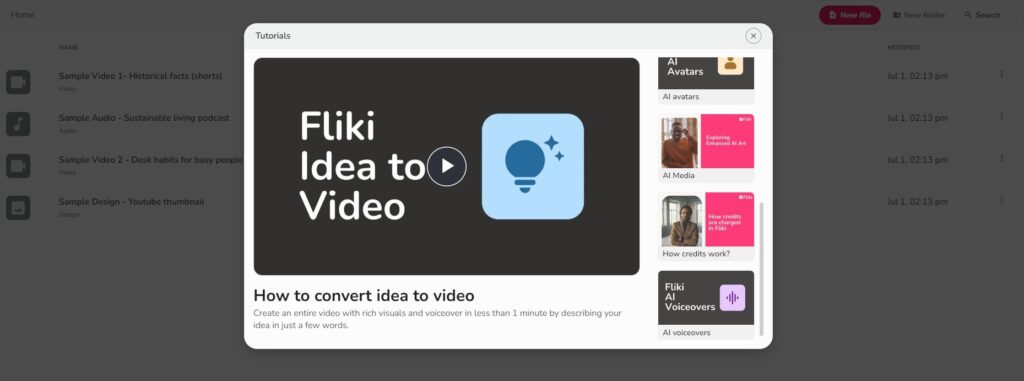
After signing up with my email (no need for a credit card!), Fliki AI showed me various tutorial videos on how to transform ideas, blogs, PowerPoint presentations, Tweets, and other content into videos. These tutorials were very useful, guiding me through the entire process step by step.
Step:2 Sample Videos
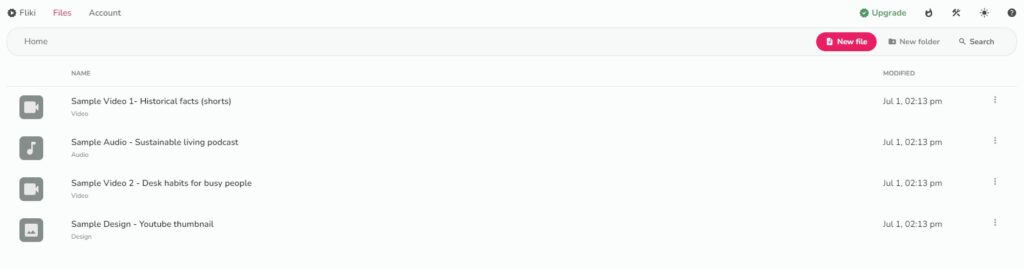
Step 3: Create a New File
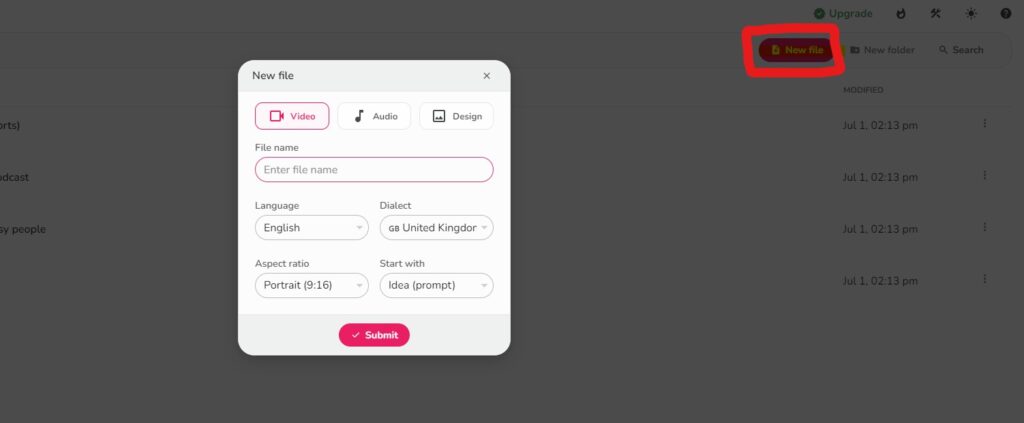
I clicked on “New file,” which opened a window where I could choose the type of file to create: video, audio, or design. I opted for “Video,” named my file, and selected the language and dialect. I also picked the aspect ratio as Portrait, which works well for TikTok, Shorts, and Reels. You can also choose Square or Landscape depending on your preferences.
Next, I had to decide how I wanted to start my project. I chose “Idea (prompt)” and clicked “Submit.”
Step:4
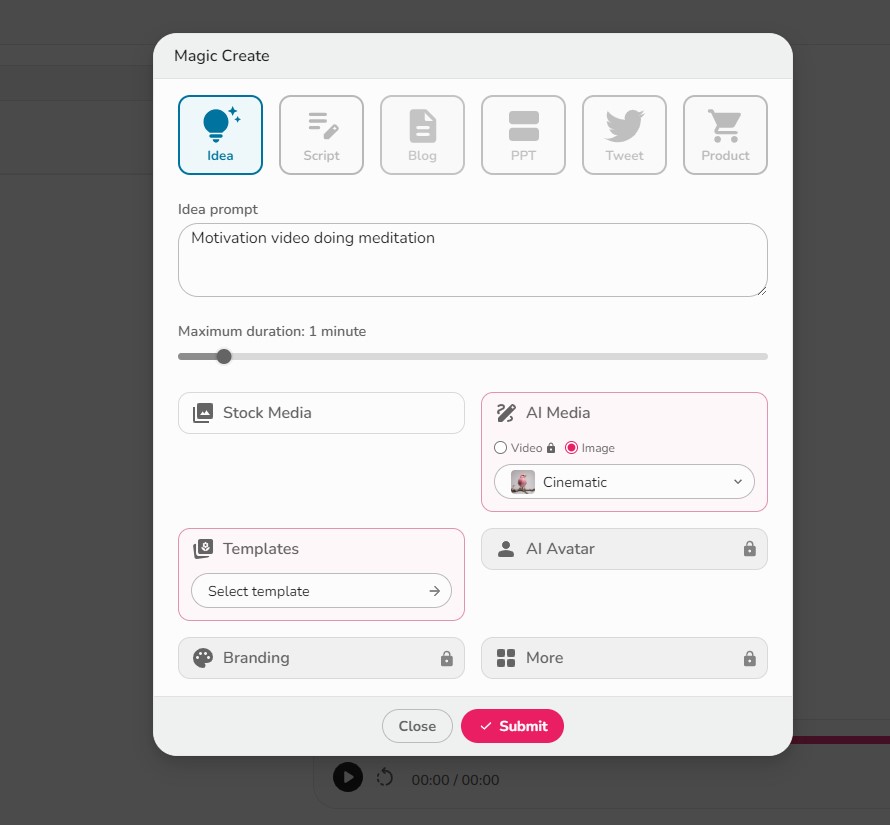
Explore all this option. On the next page, I wrote down my idea for the video. Alternatively, I could have created a video by pasting a script, uploading a PPT file, or using a Tweet or product URL. I chose to start with an “Idea” to keep things straightforward!
Then, I had to select how long I wanted the video to be. The options ranged from 30 seconds to fifteen minutes. Since I was using Fliki AI Free plan, which allows videos up to one minute long with up to five minutes of monthly credits, I chose the shortest duration, which was 30 seconds.
Next, I had to decide on the type of media I wanted Fliki AI to use in my video. There were two choices: Stock Media or AI Media. I opted for cinematic AI images to see how they would look, and I was pleased to find 17 styles available.
I also had the option to choose from eight templates, but I decided to stick with the default one.
Once I was satisfied with my choices, I clicked on Submit.
Step:5
Just look it this beautiful output
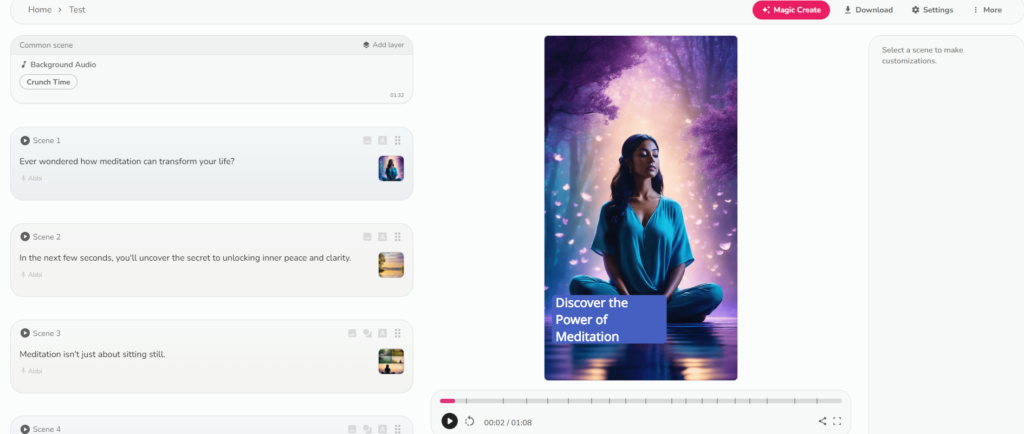
Step 6: Edit Your Video
Although the video isn’t flawless (such as needing to crop the images), it’s engaging, relevant, and a great beginning. Creating this video from scratch would have taken me hours.
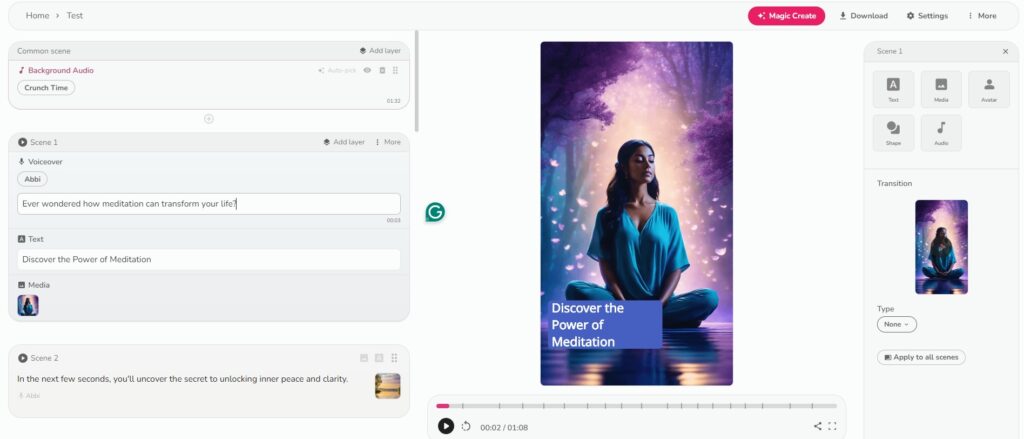
Luckily, editing videos with Fliki AI was straightforward. When I picked Scene 5, all my editing tools popped up right there.
In the scene panel, I could choose an AI voice, tweak the script, and switch out the media.
On the right side, I could customize text and media, add and personalize an AI avatar, include elements, shapes, and sound effects or music. Below that, I could add and adjust transitions. Hovering over these tools showed even more ways to customize my video. Try this also VivaGo AI Text To Video Tool 2024
5 Tips for Getting the Most Out of Fliki AI
- Voiceover Variety Show: Don’t settle for the first voice you hear! Fliki AI offers over 2,000 AI voices in 75+ languages and 100+ dialects. Play around and find the perfect narrator that resonates with your audience.
- Fine-Tuning Your Voiceover: Fliki AI lets you control the volume and speed of your voiceover. Want a dramatic, booming voice? Or maybe a calming whisper? You’ve got it!
- Sound Effects that Sizzle: Add some pizzazz with sound effects from Fliki’s library. From whooshing wind to applause, these sound effects can enhance your video’s realism and keep viewers hooked.
- Create Your Avatar Twin: Personalize your video with a custom AI avatar! Design it to match your brand or personality, making your videos even more unique and memorable.
- Subtitles for Everyone: Fliki AI makes your videos inclusive by letting you add subtitles in multiple languages. This way, everyone can enjoy your content, no matter where they’re from.
