ArtSmart Review: Is it the Simplest and Most Affordable AI Image Maker?
Artificial intelligence is changing the way art and graphic design are done. AI art generators make it easy for anyone to create digital art, even if they’re not skilled artists.
I recently found ArtSmart AI, a popular AI art generator for beginners. It claims to be one of the easiest and cheapest options out there, so I decided to try it myself.
In this ArtSmart review, I’ll talk about what ArtSmart is, who it’s good for, and its features. Then, I’ll show you how I used it to quickly make a detailed picture of a grey rabbit in a grassy field.
I’ll also give you some tips on how to make the best images and end the article by recommending some other options similar to ArtSmart that I’ve tried, so you can be sure you’re choosing the right one.
Final Thoughts: ArtSmart is an easy-to-use AI art generator that makes nice pictures fast, even if you’re not good with technology. It has lots of cool features like removing backgrounds and making avatars, which makes it handy and affordable for making images. Even though it doesn’t have a free trial and might be a bit confusing because of all its tools, it’s still a good choice if you want to make pictures quickly.
Table of Contents
Pros
- Create stunning digital art quickly, even if you’re not tech-savvy.
- Access additional AI tools like avatar creation, background removal, and pose manipulation.
- Enjoy a simple user interface with built-in AI editing tools for tasks like upscaling and inpainting.
- Choose from various AI models to achieve different styles and effects.
- Benefit from presets, templates, and AI-generated prompt descriptions for optimal results.
- Upload images to provide ArtSmart with a better understanding of your desired outcome.
- Save time and money compared to outsourcing image creation.
- Take advantage of a 30-day money-back guarantee, provided you haven’t used the AI image generator.
- Select from a variety of pricing options to suit your needs.
Cons
- No free trial available.
- Some people might find the many tools confusing.
- There are cheaper AI image generators out there.
What is ArtSmart?
ArtSmart AI is an advanced tool that makes creating digital art super easy. With powerful AI technology, it saves you a lot of time and money compared to hiring a graphic designer. Plus, you can use its image editing tools to be even more creative!
ArtSmart uses the Stable Diffusion model to make realistic and unique images based on the descriptions you give. If you’re not sure what to write, you can ask the AI chatbot for help or use one of ArtSmart’s templates.
It’s perfect for anyone, like bloggers, SEO agencies, small businesses, and print-on-demand services, because it’s easy to use. You don’t have to spend hours looking for stock photos, tons of money on a designer, or wait days for illustrations anymore.
ArtSmart Best For?
- ArtSmart AI is great for anyone who wants easy and high-quality AI-generated art to make their visuals better, make content faster, and save money. But here are the people who benefit the most from it:
- Bloggers: They can use the art generator to make cool and unique images for their blog posts, without needing design skills or expensive software.
- SEO Agencies: These agencies can use the AI art generator to quickly make engaging pictures for client articles. These images make articles more interesting, improve how high they show up in search results, and bring more people to their client’s websites.
- Small Businesses: They can make professional-looking pictures for their websites, social media, and ads without needing to hire a designer. The tool is easy to use, so anyone can make nice images.
- Print-on-Demand Services: They can use the AI art generator to make artwork for things like T-shirts and mugs. This makes it easier and faster to make custom products to sell.
- Artists: Artists can use ArtSmart AI to get inspired, try new styles, and get over creative blocks. It helps them be more creative and find new ways to make art.
Key Features:
- AI Art Generator (“Playground”): Make your own images by typing in descriptions instead of searching through stock photos.
- Upscale: Make small pictures look better by increasing their resolution with AI.
- Inpainting: Easily remove objects or fill in missing parts of pictures with one click.
- Outpainting: Expand images beyond their original size, adding more details or background.
- AI Avatar Generator (“Tunes”): Make professional avatars in different styles by uploading your face pictures and giving a description.
- Remove Background: Quickly take out backgrounds from images.
- Hyper Realistic: Create images that look just like real photos.
- ArtSmart API: Developers can use this to add ArtSmart’s image-making features to their own programs.
- PosePerfect: Change digital characters’ poses precisely using a special tool.
- PoseCopycat: Mimic a character’s pose from a photo and apply it to your own image.
ArtSmart to Create Unique Art
Using ArtSmart AI is easy. Just follow these steps:
- Sign Up
- Pick a Model
- Type in a Description
- Choose How Many Images You Want
- Select the Size
- Edit Your Picture
Step 1: Create an Account
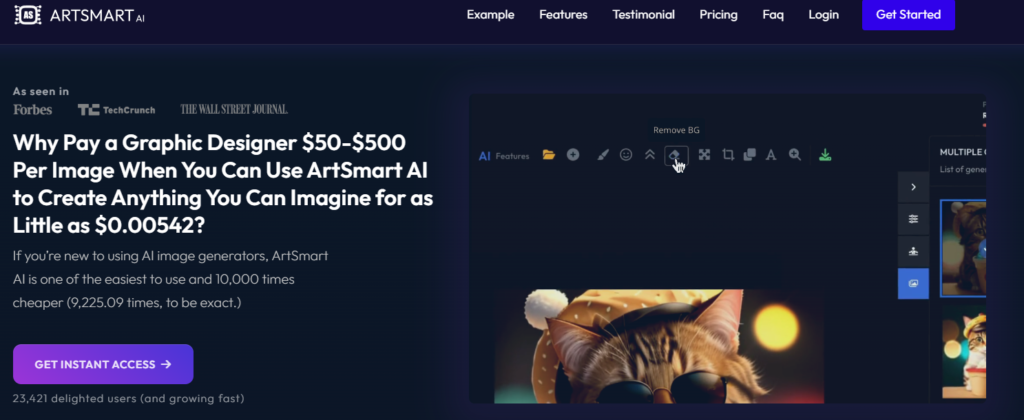
I began by visiting the ArtSmart homepage and clicking on “Get Started” in the top right corner.

When I visited ArtSmart’s website, they asked me to pick a plan from their pricing list. They don’t have a free trial, but they do offer a 30-day money-back guarantee if you haven’t used the AI yet.
ArtSmart has both monthly and yearly payment options. I chose the Basic plan for $19 per month because it’s the cheapest option and I didn’t want to commit for a whole year. You can cancel your subscription anytime, so there’s no need to worry about getting stuck.
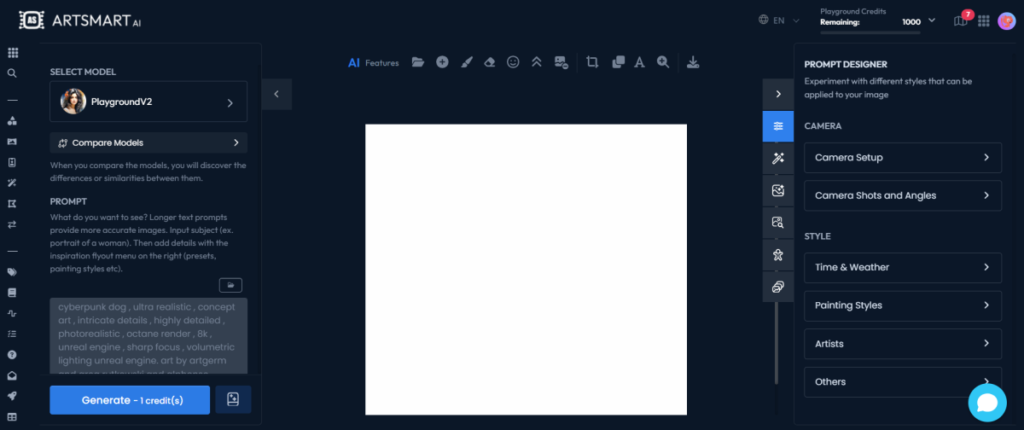
After I signed up and finished setting up my profile, ArtSmart took me to their AI art generator! I found it easy to use, but there were a lot of tools and text on the page, which might be confusing for beginners who are new to making art with AI.
Step 2: Select a Model
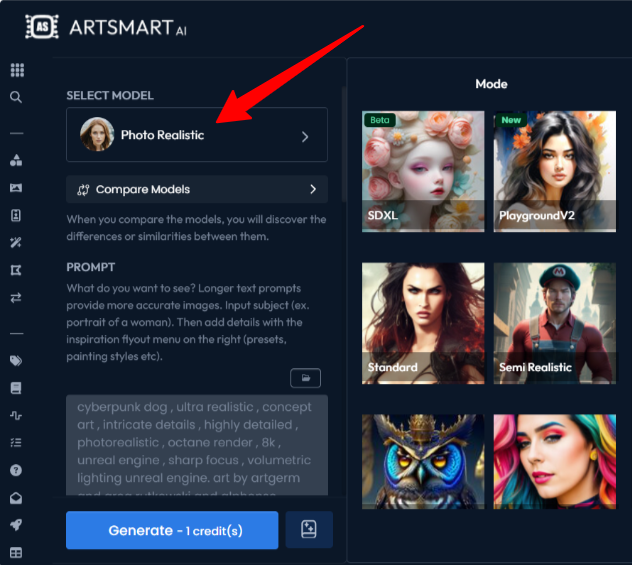
To begin making images with ArtSmart, I chose my AI model. There were seven options available, such as SDXL, Standard, and Realistic. I picked “Photo Realistic” because I wanted to see how lifelike the images would be.
Step 3: Add a Text Prompt
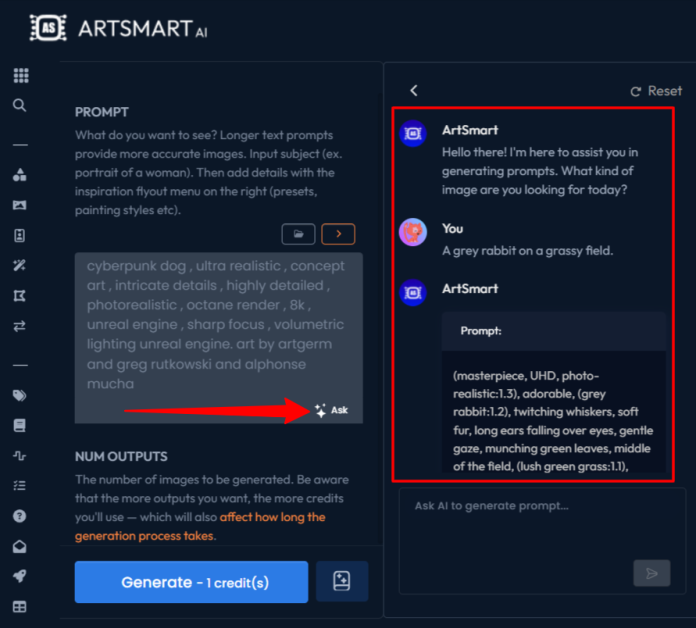
Next, I described what I wanted the AI to create by adding a text prompt. The more details I provided, the better the results would be.
Since I needed help making my description more detailed, I used the AI assistant. I clicked on “Ask” to open the AI chatbot. I told it I wanted to make an image of a grey rabbit on a grassy field. In just a few seconds, the chatbot gave me a very detailed description:
“(masterpiece, UHD, photo-realistic:1.3), cute grey rabbit, (soft fur:1.2), sniffing nose, (shiny black eyes:1.1), eating grass, green field, wet grass blades, flowers scattered around, dandelions, butterflies flying, sunny day, blue sky, fluffy clouds, (sunlight through the trees:1.1), peaceful, mostly green, cool colors, looking towards the viewer.”
I couldn’t have written a better description myself, so I used this one as my prompt.
Step 4: Choose the image Dimensions
The last option to pick was the image size. I could choose from square, landscape, or portrait sizes, or create a custom size by adjusting the sliders, which I liked.
I chose the classic square (1:1) size and clicked on “Generate.”
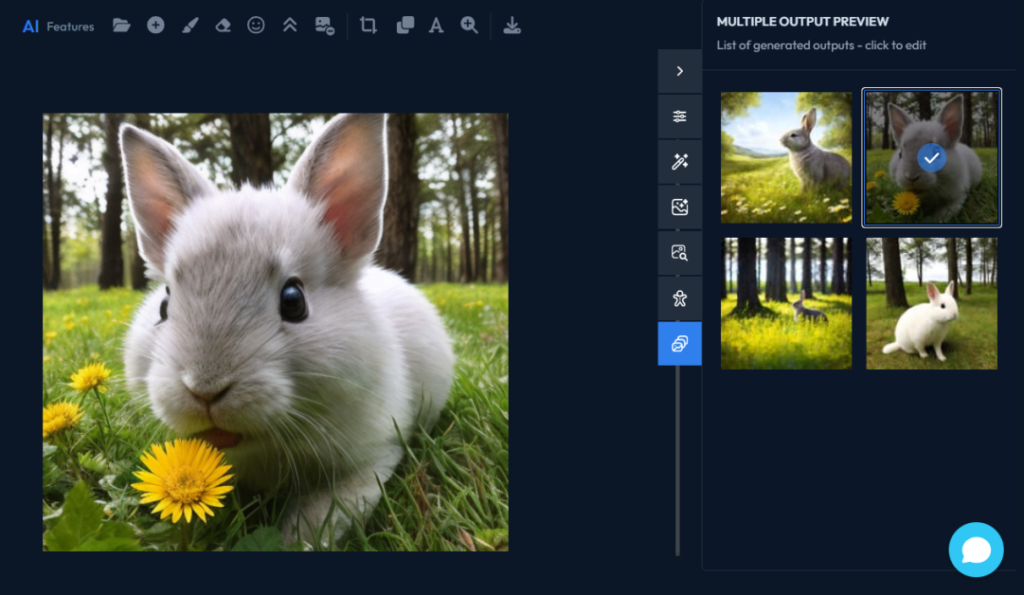
In just a few moments, ArtSmart created four images of a rabbit on a grassy field! I was pleased to see that most of the pictures looked very lifelike.
After that, I could edit my picture right in ArtSmart using the tools above the image. When I was satisfied with everything, I downloaded the picture by clicking the download button!
Overall, signing up and making photos with ArtSmart was really easy. The tools seemed a bit complicated at first, but it was nice to be able to edit my pictures right in the tool. The interface was easy to use, which makes this tool great for beginners who are new to making art with AI. This is the alternative tool 5 Best AI For Photo Editing
Here are 5 simple tips to help you make the best images with ArtSmart:
- Start with a clear description of what you want your image to be like.
- Use the AI chatbot or templates to help you come up with a good description.
- Try out different image options to find one you really like.
- Experiment with different styles to see which one matches your idea best.
- Use the advanced features to tweak your image to your liking.
